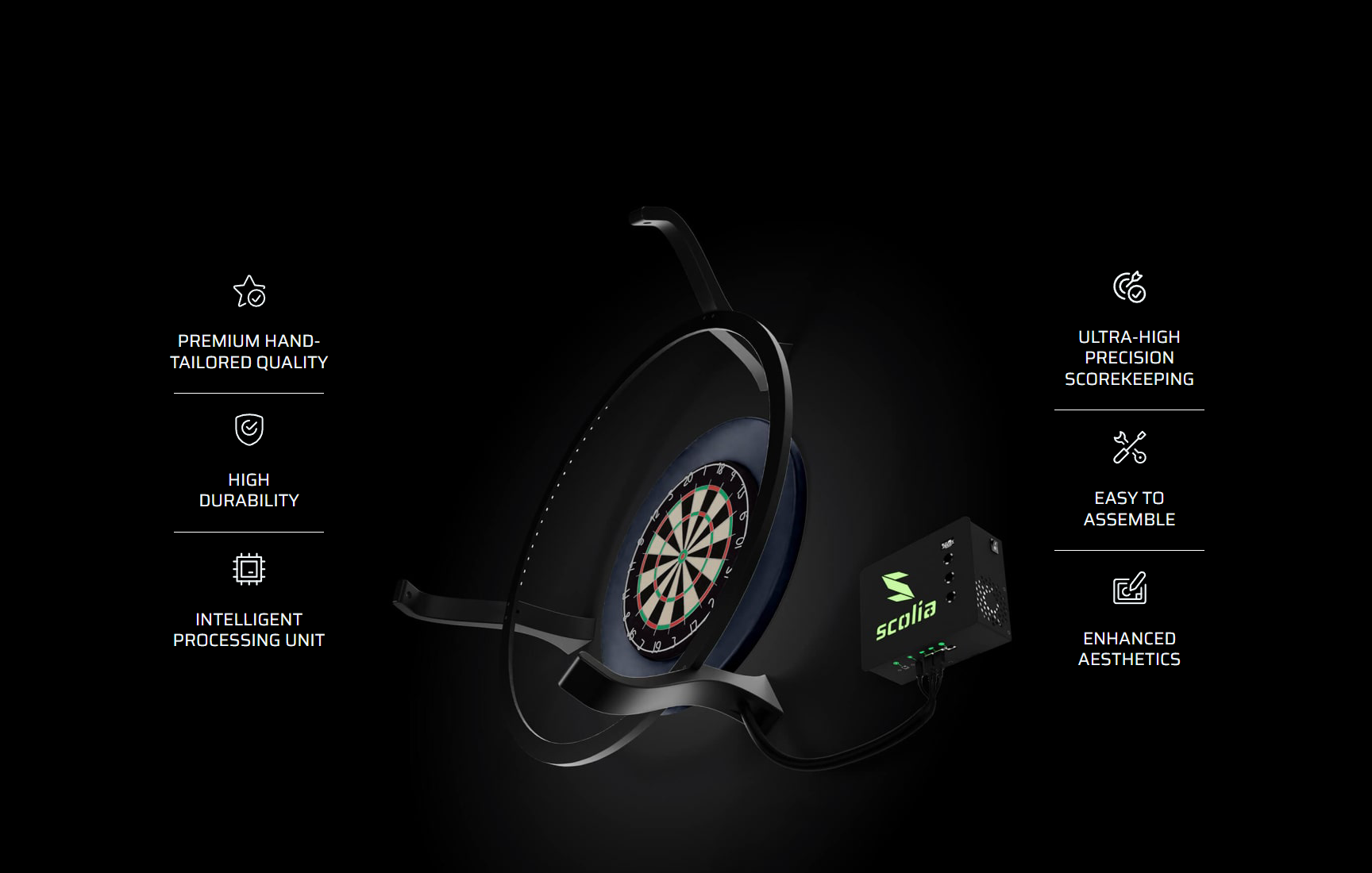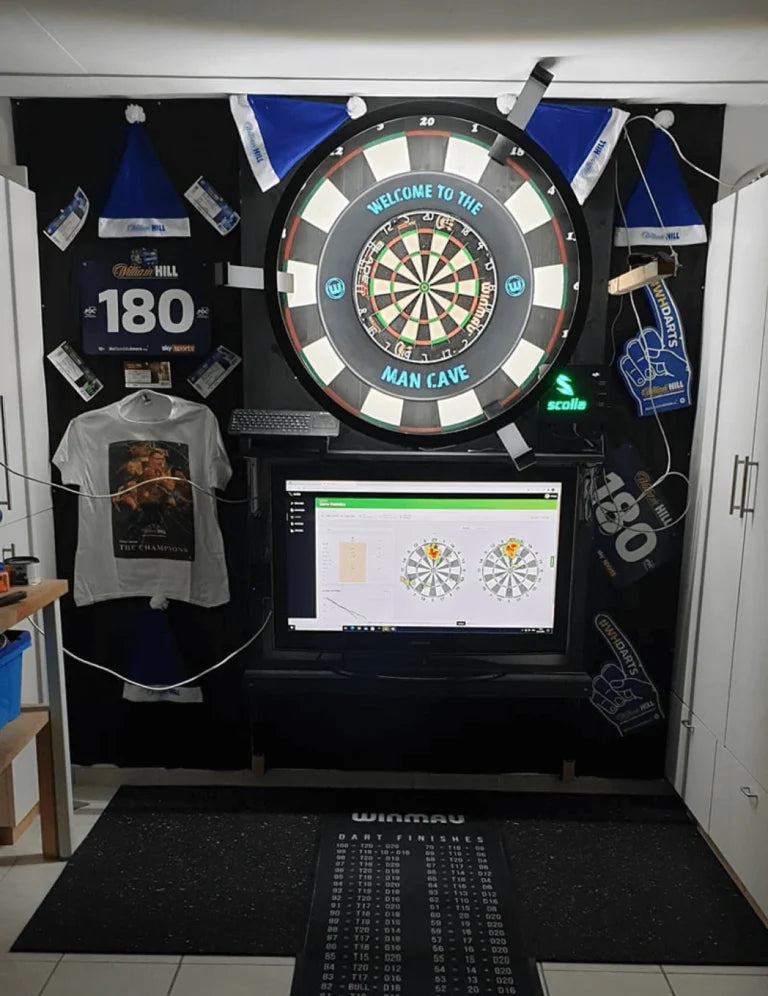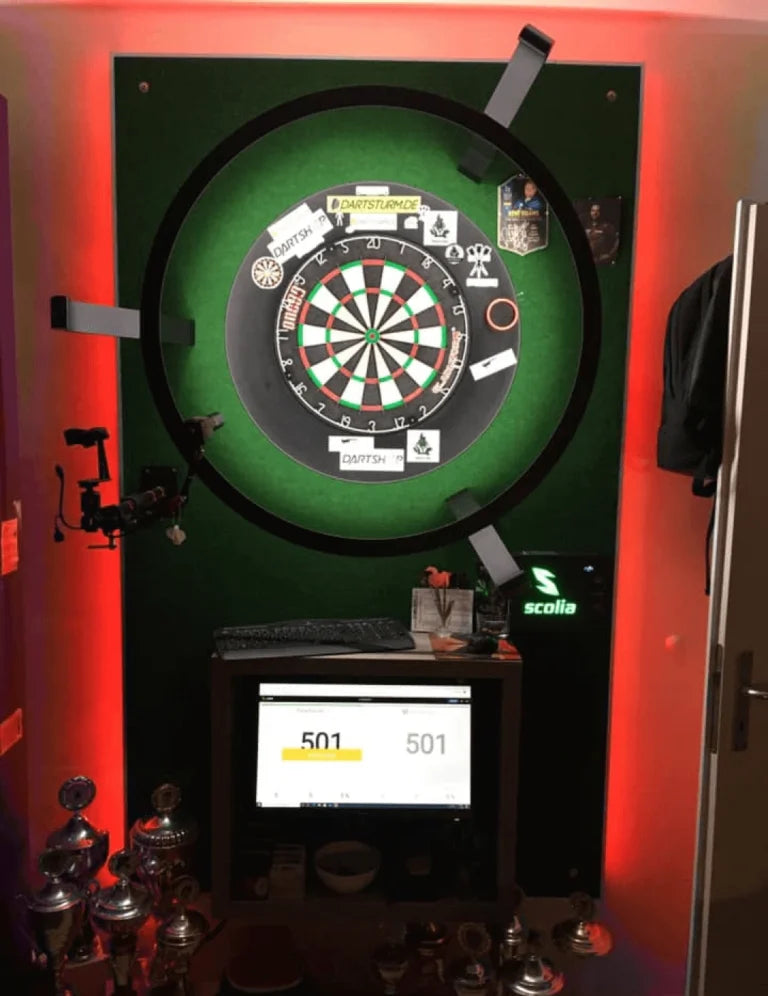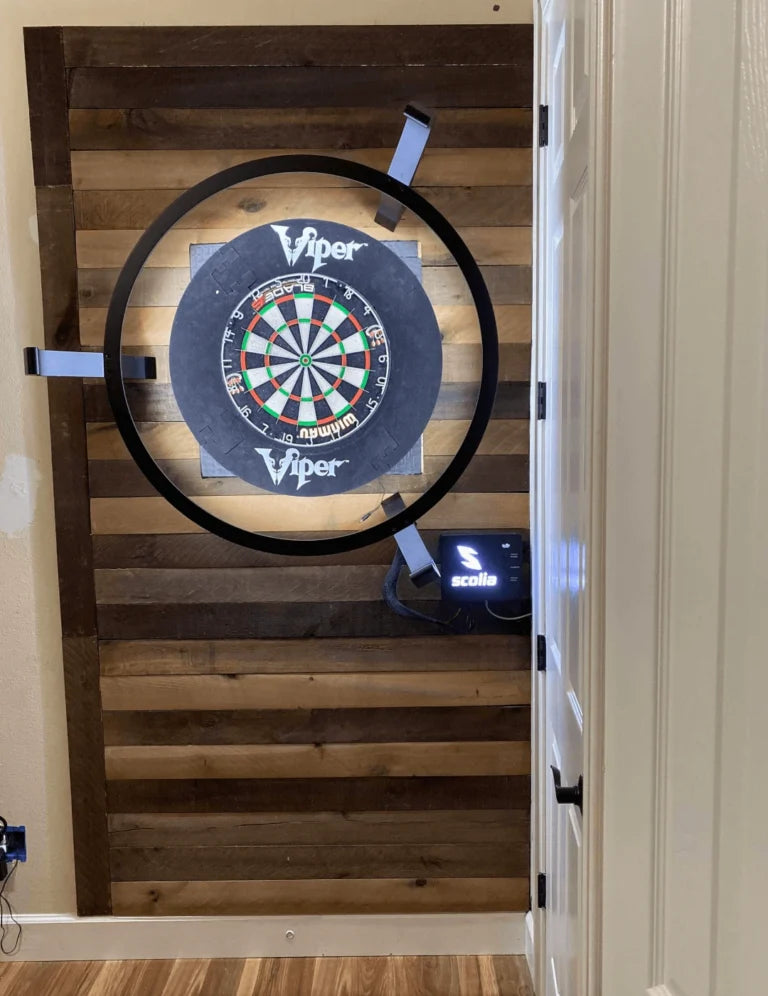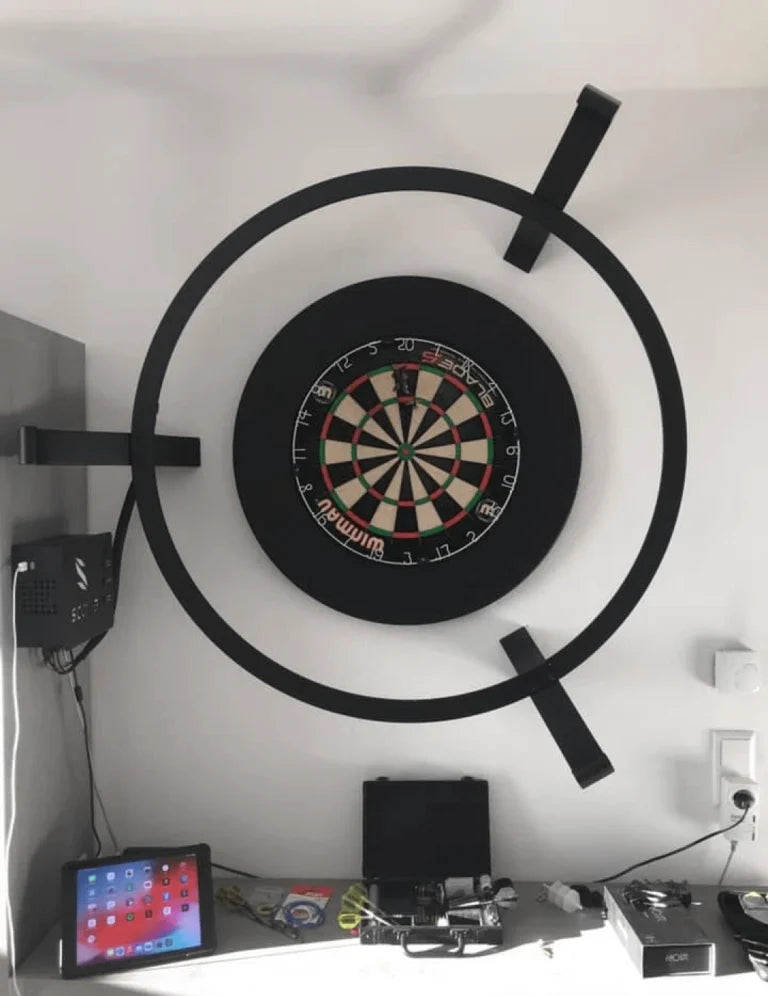Scolia Pro Sizing

Easy Installation
FAQ
What are the main benefits of Scolia Pro over Scolia Home?
- In general, Scolia Pro is the best choice if ultra-high accuracy and robustness is something critical for you. Scolia Pro systems are widely used by pubs, bars, darts clubs and highly enthusiastic individuals all around Europe. The stability, accuracy and durability of this system is beyond doubts. We have recorded an accuracy level of over 99.8% for the 10.000.000+ throws that have been thrown on these devices.
- Moreover, the aesthetic, multi-functional processing unit of Scolia Pro provides additional enhancement for the user experience. Not only does it provide colour coded visual effects for different board states, it displays various real-time information on the mini display and also contains a charging port through which you can charge your phone and tablet during the game.
What do I need for setting it up?
- For the Pro system, you need a solid wall (preferably brick or concrete) with a flat surface around the dartboard of 140 cm in width and 110 cm in height (see the image below). In addition to that, you also need power and cable internet access nearby to connect Scolia to the network. For detailed instructions, read our step-by-step installation guide or watch our assembly video.
Is wired internet connection necessary?
- We highly recommend using a LAN cable to connect your Scolia unit to your router, as it offers the best and most stable connection. However, certain situations may make it impractical or impossible to use a LAN cable – a wifi adapter, like the VONETS Mini Wifi Adapter is a quick and clean solution for these cases. Please keep in mind that the basic requirement for the Mini Wifi Adapter is a stable, strong WiFi network available in your room.
- Please note that you can use wireless internet connection for your client device. However, depending on the quality of your wireless access network, you can experience large variance in response times. Therefore, if latency is crucial for you, we recommend using wired connection for the client device for the best user experience. For instance, you can open the Scolia web application on your PC and redirect its screen to a monitor/TV near the dartboard. If you want to mirror the user interace of your tablet/smartphone to a TV, you have many options to do so: depending on your platform, you can check your options for Android and iOS.
Does the processing unit have a charging point for my phone?
- Yes, in order to avoid battery life to be a limiting factor, a USB charging point is placed on the left-hand side of the processing unit in case of the Pro system. Using your regular USB charging cable, you can charge your phone or tablet during the game.
What are those buttons on the processing unit?
Normally, you do not have to interact with the processing unit. However, in some rare cases you might have to use the three buttons under the display.
- The top button (Takeout finished) forces the processing unit to change its state from Takeout to Throw, effectively finishing the visit of the current player. Press this button if the visit of the previous player is over (i.e. the dartboard is clear) but the display state is still Takeout.
- The middle button (Calibrate) should be used in cases when someone moved or replaced the dartboard while Scolia was turned on. This recalibration process takes around 10 seconds. Make sure the dartboard is clear during this period.
- The bottom button (Manual throw) should be used when Scolia failed to detect your latest throw. When you press the button, Scolia takes a snapshot of the dartboard and evaluates it. Note that you can also add this throw manually on the user interface. Choose the option which is more convenient for you.
Your Scolia Pro Setups